4 Use Online Service to Bypass Google Account Verification after Reset You will be able to find some online tool for bypassing Google account lock when you search on Google for such services. But many of these tools neither accomplish what they promise nor give your money back after failing.

- First switch off the phone then press power button. Press the top one side button including middle button with sametime then phone will switch on and then option will come you have to click reset option and then again there option will come reboo.
- Itel it9301 Official Care Firmware Stock Rom/Flash File Free Download' Link?.MEGA Drive: Here NOTE: If You Have Any Problems Then Comment Below Or Message Us What's App +881, We Try Our Best To Help You.
- Remote Unlock You provide us with easy to find details of your phone e.g. The type, the IMEI number, brand and model, or country and the network that supplied the phone. This information is then used to provide an unlock code to unlock your phone. You simply follow the instructions we provide, and the phone will be unlocked - easy!

It is usually a bitter feeling to discover that the secondhand Android device you bought online is screen locked. Many people would check the online vendor’s return policy to see if they can package the locked Android device back to the seller immediately. However, it would be more fulfilling to unlock the Android phone from your PC.
If you have accepted to unlock your smartphone from your PC, the next question you may have is, “How do I unlock my Android phone from PC?” Here, we are going to share exciting tips (ways) to unlock an Android device from the computer.
Way 1: iMyFone LockWiper (Android) - Fast Unlock Tool
Check out the video tutorial to unlock Android phone without password:
Way 1. iMyFone LockWiper (Android) - Fast Unlock Tool
The best way to unlock any Android smartphone or mobile device from PC is by using iMyFone LockWiper (Android). There are other solutions, but LockWiper (Android) really makes the process effortless, painless, and smooth even to the extent that a non-technical individual can download, install and use it to unlock his/her Android device.
Features of iMyFone LockWiper (Android)
Removes all types of Android phone screen locks such as pattern, PIN, password, fingerprint, or face identification.
LockWiper is the fastest unlocking tool that can unlock Android phone from PC in a few minutes.
Safe to use as it grants you full privacy of your data by totally wiping them off your device.
LockWiper (Android) can still deal with lock screens such as broken screen, faulty key, or disabled device.
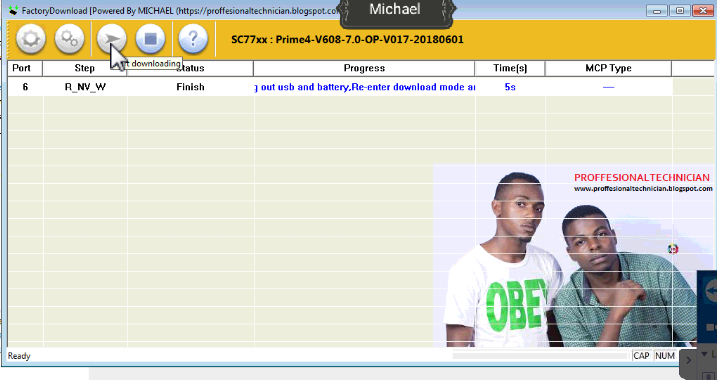
How to unlock Android phone from PC using LockWiper (Android)
Step 1: Download and launch iMyFone LockWiper (Android) on your PC or Mac, and click “Start” to begin the process of unlocking your device.
Step 2: Connect your Android phone to the computer using a USB cable. LockWiper will now load up your information.
Step 3: When the program detects your device, you should confirm that the information is accurate by clicking the “Start to Unlock” tab.
Step 4: Follow the onscreen instruction to reset your device.
Step 5: Gajendra moksham in telugu language. When the process is complete, your Android phone’s lock screen will be wiped off.
Way 2. Android Debug Bridge (ADB)
The Android Debug Bridge is a client-server program used in Android application development. It can be used to manage an Android device, and that makes it a good way to unlock an Android phone from PC.
Steps
Step 1: Connect your smartphone to any computer using a USB cable.
Step 2: If you have enabled debugging prior to this moment, the command prompt will be opened in the ADB installation directory.
Step 3: Type the command “C:WINDOWSsystem32cmd.exe” and click the “Enter” key.
Step 4: Restart your Android smartphone, and you will find no lock screen. Now, set up a new passcode before rebooting your device again.
This method would only work if “USB Debugging” is turned on in the locked device.
Android Debug Bridge requires high-speed internet connection without which it cannot work.
Way 3. Android Device Manager
The Android Device Manager (ADM) is a Google-based security feature of most Android phones that helps to locate a missing Android device. This cloud-based service can also be used to remotely lock or wipe an Android device when the need arises. If you trigger the “Wipe Android Device” feature, everything on your Android device. Hence, it’s a good way to unlock an Android phone from PC.
Steps
Step 1: Log on to https://www.google.com/android/devicemanager. Once the site is open, enter your Google account details, and click “Enter” key.
Step 2: Android Device Manager will locate your Android phone, and give you three options:
Ring – Make the phone play a sound.
Lock – Lock the device remotely.
Reset – Wipe all the data and locks on the device.
Step 3: Choose the “Lock” tab, and a new window will open for you to set up a temporary lock screen (PIN). Enter a new PIN in the 2 boxes.
Step 4: Use the temporary password to log into your phone. Now, change the passcode or pattern to what you can remember.
This solution will not work without a Google account in the device.
It also requires a high-speed internet connection.
Way 4. Samsung's Find My Mobile
If you want to unlock an Android phone from a PC, you can use Samsung’s Find My Mobile. The Samsung Find My Mobile service allows Samsung device users to manage and control their lost, stolen, or missing devices remotely from the Find My Mobile Website.
Step 1: Go to https://findmymobile.samsung.com/ and sign in using your Samsung’ login details.
Step 2: On the Find My Mobile section, click the device you want to unlock.
Step 3: Select “Unlock My Screen > Unlock” and wait for the process to complete.
Step 4: If you are notified that your phone is unlocked, then open your phone.
This solution only works for those whose devices are linked to their Samsung accounts.
It doesn’t work on other Android devices.
It’s now obvious to you that you can easily unlock Android device from PC easily without much ado. We’ve discussed 4 solutions, but we strongly recommend iMyFone LockWiper (Android) for smooth unlock of your Android device.
Latest Itel Flash Tool ( the best Itel Smart Phones tools ) is released and available to download without waiting. so, If you already using its (Itel) old version on your PC / laptop, Then you are required to new update Itel-setup file. You can update it from the provided latest version Itel flashTool, then initially download Itel tool and software. In that case, if you have any question and problem in a new updated process here.
if You will upgrade the Itel Phones firmware and a stock ROM with a computer and laptop. So ItelTool allows you to flashing ROM file (firmware) of your Itel smartphone in few one clicks. Create a backup of your Itel Phone to the PC, then download Itel PC Suite or Itel File Manager software.
Support OS:
1. Windows XP (ItelTool support also 32-bit and 64-bit)
2. Windows 7 (ItelTool support also 32-bit and 64-bit).
3. Windows 8 (ItelTool support also 32-bit and 64-bit).
4. Windows 8.1 (ItelTool support also 32-bit and 64-bit).
5. Windows 10 (ItelTool support also 32-bit and 64-bit).
CPU Based Tool

a. Such as Itel – MTK CPU Support Tool Click here
b. Such as Itel – SPD CPU Support Tool Click here
c. Such as Itel – Qcom CPU Support Tool Click here
d. Such as Itel – Broadcom CPU Support Tool Click here
e. Such as Itel – Intel CPU Support Tool Click here
f. Such as Itel – Allwinner CPU Support Tool Click here
g. Such as Itel – Rockchip CPU Support Tool Click here
h. Such as Itel – Others CPU Support Tool Click here
*. How to using Itel CPU Based Flash Tool Click here
If you also want to install Itel software setup on your computer / laptop. It also allows users to free download and share files. So, Now click Itel Flash Tool download tab and open a new page, finally click download tab to start Itel Smart Phones tools download, as was previously stated.
Itel Firmware flashing:
If you are facing any error problem flashing the Itel stock ROM then you can use the latest version Tool.
!! Important !!
1. Mobile and tablet charge 40%-80% minimum.
2. If you upgrade any firmware on your Itel devices using Itel flashTool then it may void your tab and mobile warranty.
3. Make a backup of your Itel tab and mobile, then initially download Itel PC Suite or Itel File Manager tool.
4. Using Itel tool – Make any mistake bricked your Itel tab and mobile phone.
Prime4 - Itel Mobile
With this in mind:
How To Unlock Itel Prime 4 Release
Users are also advised to frequently visit the Itel Flash Tool official website or Itel developer site to view and download tool the new Itel Smart Phones tools / Itel-tool. It is also requested for the users to keep them updated with the latest changes in the Itel-tool.
